“Cannot change WebPart ExportMode to ‘All’. WebPart will be skipped” - Warning When Performing Backup of SharePoint Sites
| KB ID: | 4091 |
| Product: | Veeam Backup for Microsoft 365 | Veeam Backup for Microsoft Office 365 4.0 | Veeam Backup for Microsoft Office 365 5.0 | 6.0 |
| Published: | 2021-01-21 |
| Last Modified: | 2022-06-09 |
Challenge
Cannot change WebPart ExportMode to ‘All’. WebPart will be skipped (WebPart ID: <guid>)Cause
To back up Web Parts with the Modern App-Only Authentication method, Veeam Backup for Microsoft 365 requires setting the "Export Mode" property of the web part from "None" to "All" to make this Web Part exportable and available for backup.
Sometimes changing the "Export Mode" property is prohibited by a SharePoint administrator, and thus Veeam Backup for Microsoft 365 cannot change it and back up the Web Part. When this occurs, the "Cannot change WebPart ExportMode to 'All'. WebPart will be skipped" warning is shown.
Solution
To allow the "Export Mode" to be changed by Veeam Backup for Microsoft 365, you must enable the "Allow custom script" option for the affected SharePoint sites.
For Personal Sites or OneDrives:
For any other SharePoint sites:
More Information
Alternative Option: Skip WebParts Silently by Suppressing the Warning
Critical Note: Suppressing the warning will prevent the alert, and WebParts that would have triggered the warning will be skipped silently and not protected by Veeam Backup for Microsoft 365.
Before you begin:
- Ensure there are no active Backup or Restore tasks.
Perform the following 3 steps on the Veeam Backup for Microsoft 365 server and each of the Proxies:
- Stop the Veeam Backup Proxy for Microsoft 365 Service
- Edit the Proxy.xml file located here:
C:\ProgramData\Veeam\Backup365\Proxy.xml- Within the Proxy.xml file, add the following line under the <Archiver> section:
<Source ShowSkippedSharePointWebPartsWarning="False" />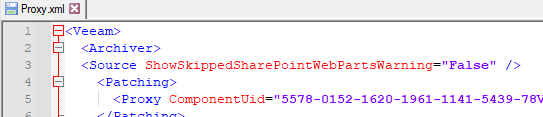
If the Proxy.xml already contains a <Source /> node, add the parameter ShowSkippedSharePointWebPartsWarning="False" after the existing parameters.
Do not create a second <Source /> line entry within the Proxy.xml file, it will not be read.
To report a typo on this page, highlight the typo with your mouse and press CTRL + Enter.