Guest File Restore from Backup of Linux on Power Machine Fails to Mount
Challenge
When restoring files and folders from a Veeam Agent for Linux backup of a Linux on Power machine that was using the BTRFS filesystem, if a temporary helper appliance or non-Linux on Power machine is used, the mount operation step of the restore will fail with:
Fuse mount failed: Failed to mount: No such device Failed to mount [btrfs] file system. Unable to mount device [/dev/loop0] with filesystem [btrfs] to mount point
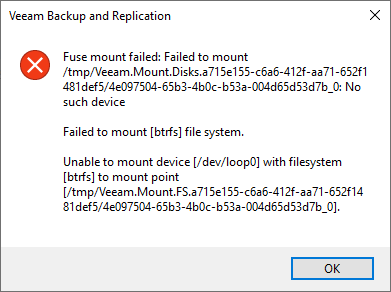
Cause
This error occurs because Linux on Power uses a block size of 64 KiB for the BTRFS file system, which cannot be mounted by 64-bit Linux operating systems, which typically use a 4KiB block size.
Per BTRFS documentation:
Subpage support
Subpage block size support, or just subpage for short, is a feature to allow using a filesystem that has different size of data block size (sectorsize) and the host CPU page size. For easier implementation the support was limited to the exactly same size of the block and page. On x86_64 this is typically 4KiB, but there are other architectures commonly used that make use of larger pages, like 64KiB on 64bit ARM or PowerPC or 16KiB on Apple Silicon. This means filesystems created with 64KiB sector size cannot be mounted on a system with 4KiB page size.
Solution
On the Helper Host selection step of the Guest File Restore Wizard, select the original machine or another Linux on Power machine.
More Information
This error will also occur when mounting an LVM volume created with the XFS file system with a 64 KiB block size.
To submit feedback regarding this article, please click this link: Send Article Feedback
To report a typo on this page, highlight the typo with your mouse and press CTRL + Enter.
To report a typo on this page, highlight the typo with your mouse and press CTRL + Enter.