How to Change Initial Management Port for Veeam Plug-in for Oracle RMAN and Microsoft SQL
Purpose
This article documents how to change the default port used by the Plugin Manager (6791) for:
- Veeam Plug-in for Oracle RMAN
- Veeam Plug-in for Microsoft SQL Server
This may be necessary when third-party software on the same machine uses port 6791 (e.g., Elastic Agent Monitoring Endpoint).
Solution
- Create an XML file named veeam_common_config.xml in the folder listed below, based on the Plugin and deployment OS:
- Veeam Plug-in for Oracle RMAN (Windows)
C:\Program Files\Veeam\VeeamPluginforOracleRMAN\
- Veeam Plug-in for Oracle RMAN (Linux)
/opt/veeam/VeeamPluginforOracleRMAN/
- Veeam Plug-in for Microsoft SQL Server
C:\Program Files\Veeam\Plugins\Microsoft SQL\
- Veeam Plug-in for Oracle RMAN (Windows)
- The content of veeam_common_config.xml should be:
- Depending on the Plugin and OS, navigate to the folder listed below and remove the lock file whose name contains the old port number:
- Veeam Plug-in for Oracle RMAN (Windows)
C:\ProgramData\Veeam\Backup\DBPlugins\
- Veeam Plug-in for Oracle RMAN (Linux)
/tmp/veeam_plugin_locks/
- Veeam Plug-in for Microsoft SQL Server
C:\ProgramData\Veeam\Backup\DBPlugins\
- Veeam Plug-in for Oracle RMAN (Windows)
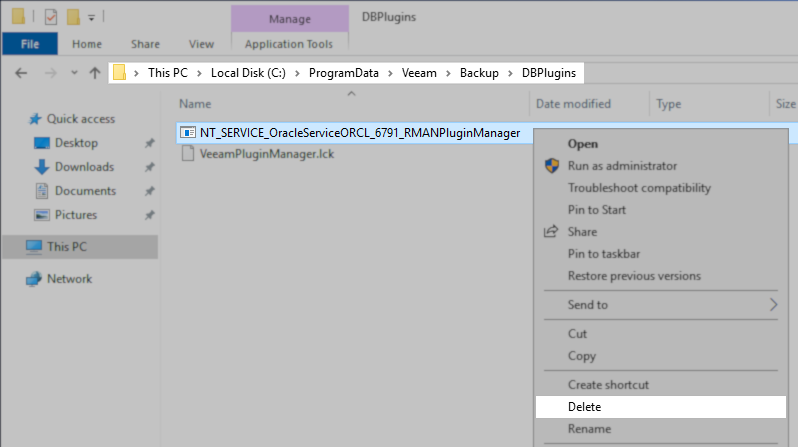
Example

Example
To submit feedback regarding this article, please click this link: Send Article Feedback
To report a typo on this page, highlight the typo with your mouse and press CTRL + Enter.
To report a typo on this page, highlight the typo with your mouse and press CTRL + Enter.