How to Migrate Veeam ONE Deployment
Purpose
This article documents the procedure for migrating Veeam ONE to a different machine.
This can be useful if
- the machine where Veeam ONE is currently installed runs an OS that is no longer supported by the version of Veeam ONE you plan to upgrade to.
- your existing Veeam ONE deployment shares a machine with another Veeam product, and you'd like to migrate Veeam ONE to a dedicated machine (which is recommended).
Article Applicability
All steps in this article are intended for the following deployment scenarios:
- Migrating all components as part of an All-in-One deployment from one machine to another.
- Migrating the Veeam ONE Server component from a custom distributed deployment from one machine to another.
With a custom distributed deployment, there is no migration procedure for the Veeam ONE Web Services component; simply install the Web Services component on the new machine and connect it to the Veeam ONE Server component.
Solution
Preparation
Before you begin any migration:
- Check System Requirements for the new Veeam ONE machine.
- Ensure the new machine where Veeam ONE will be installed has all the latest Windows updates.
- If the migration will involve migrating the Veeam ONE database to a dedicated SQL server, ensure that the SQL server is running a compatible version of Microsoft SQL.
Migration Procedure
In the context of these steps, "old machine" refers to the machine where Veeam ONE is installed prior to the migration, and "new machine" refers to the machine where Veeam ONE will be deployed after the migration is completed.
Part 1: Backup and Relocate Veeam ONE Database
- Stop all Veeam ONE service on the old machine.
- Back up the Veeam ONE Database
- Restore the Veeam ONE database to its new location.
- If the database will be stored on the new machine, install a compatible version of Microsoft SQL, then restore the database from the backup.
- If the database will be stored on a dedicated SQL server as part of the migration, restore the database to that SQL server.
- If the database is already on a dedicated SQL server and will remain there after the migration, skip this step.
Part 2: Deploy Veeam ONE on the New Machine
- On the new machine, mount the Veeam ONE ISO and launch the installer.
- Proceed through the install wizard until you reach the Ready to Install step. On that step, click Customize Settings.
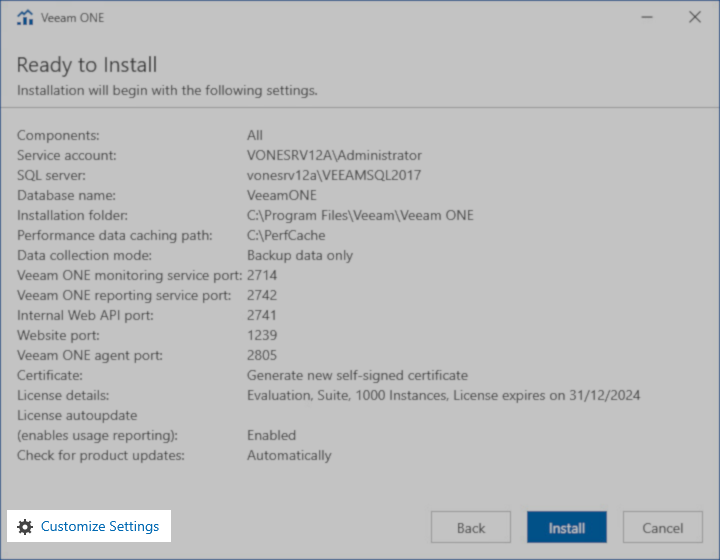
- After clicking Customize Settings, you'll be asked to select which components to install.
For more information about deployment scenarios, review Veeam ONE > Deployment GuideDeployment Scenarios - On the next step, you'll be prompted to select options related to the Veeam ONE database.
Note: The Veeam ONE database will be upgraded automatically if needed.
- Select the option "Use existing instance of SQL Server"
- Specify the Instance and Database name for where the database was placed in Step 3.
- Proceed with the remaining install steps, selecting options as needed.
Part 3: Finalizing Migration
- Update all credentials in Veeam ONE
After deploying Veeam ONE on the new machine, reusing the database from the old Veeam ONE deployment, all credentials stored in Veeam ONE must be updated. The credentials are stored in the Veeam ONE database in such a way that they can only be decrypted by the Veeam ONE server that stored them in the database, meaning all credentials become invalid after migrating Veeam ONE to the new machine.- Launch the Veeam ONE Client.
- Open the Credentials Manager
- Edit each credential and update the password.
- Reinitialize Connection to Veeam ONE Agents on Veeam Backup & Replication Servers
After the migration, the existing Veeam ONE Agents deployed on monitored Veeam Backup & Replication servers will still be configured to connect to the old Veeam ONE server. To correct this, either:- Use the Repair Agent option to attempt to repair the Veeam ONE Agent deployment.
- Use the Remove Agent option to uninstall the Veeam ONE Agent on the Veeam Backup & Replication server, then use the Install Agent option to redeploy it.
- Connect to the Veeam Backup & Replication server and uninstall the Veeam ONE Agent, then use the Install Agent option within the Veeam ONE Client to redeploy it.
- (Optional) If the Veeam ONE deployment on the old machine had custom registry values set; recreate them on the new machine.
Note: The Veeam Support team recommends only moving over custom registry values that you're sure you need. If you are unsure, please create a support case and include an exported copy of the registry keys below.
Compare the values within the following keys to check for customized settings that may need to be migrated:- HKLM\SOFTWARE\Veeam\Reporter Enterprise\
- HKLM\SOFTWARE\Veeam\Veeam ONE\
- HKLM\SOFTWARE\Veeam\Veeam ONE Monitor\
- (Skip if using an All-in-One Deployment) If the Veeam ONE deployment you were migrating was a custom distributed deployment, where the Veeam ONE Web Services are installed on a different machine, you must uninstall and reinstall the Veeam ONE Web Services components and specify the new machine's information to reconnect the Web Service and Server Components.
- Restart the new Veeam ONE machine.
More Information
Should you have any questions, contact Veeam Support.
To submit feedback regarding this article, please click this link: Send Article Feedback
To report a typo on this page, highlight the typo with your mouse and press CTRL + Enter.
To report a typo on this page, highlight the typo with your mouse and press CTRL + Enter.