How to Change Veeam Service Provider Console UI Language
Preview Feature
This functionality was added in Veeam Service Provider Console 8, and we are sharing details for customers interested in exploring the capabilities of customizing the Veeam Service Provider Console locale.
Purpose
This article documents how to customize the locale file in Veeam Service Provider Console 8 or newer, which controls the words and phrases shown in the UI.
Solution
Modify Only en.overwrite.js
Within 'C:\Program Files\Veeam\Availability Console\Web UI\Features\Ui\locales,' there are two files, en.overwrite.js and en.template.js. The contents of en.template.js must not be altered. All changes must take place within en.overwrite.js.
- Open the locale file in a text editor:
C:\Program Files\Veeam\Availability Console\Web UI\Features\Ui\locales\en.overwrite.js
- Each line entry contains a key-value pairing. For example:
PLEASE_LOG_IN: 'Please log in',
- The values in single quotes can be modified to change what will be shown in the WebUI. (See example below.)
- After changes have been made, save the file.
- Restart the website in IIS Manager.
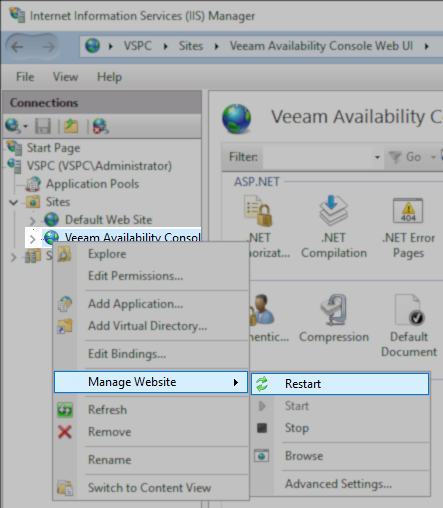
More Information
Known Limitation
- Labels can only be changed for the main UI, not yet for the plugins.
Example
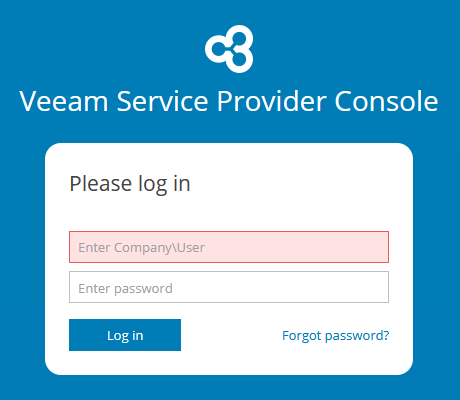
PLEASE_LOG_IN: 'Please log in', USERNAME_TEXTFIELD_PLACEHOLDER: 'Enter Company\\User', ENTER_PASSWORD: 'Enter password', LOG_IN: 'Log in', FORGOT_PASSWORD: 'Forgot password',
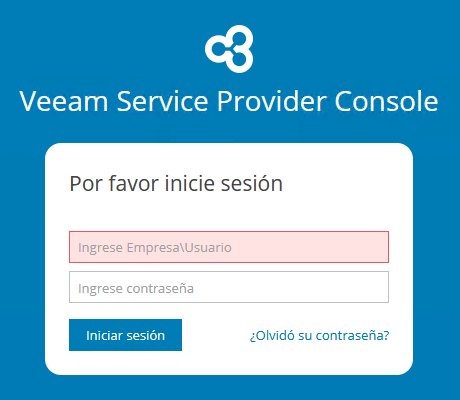
PLEASE_LOG_IN: 'Por favor inicie sesión', USERNAME_TEXTFIELD_PLACEHOLDER: 'Ingrese Empresa\\Usuario', ENTER_PASSWORD: 'Ingrese contraseña', LOG_IN: 'Iniciar sesión', FORGOT_PASSWORD: '¿Olvidó su contraseña?',
To submit feedback regarding this article, please click this link: Send Article Feedback
To report a typo on this page, highlight the typo with your mouse and press CTRL + Enter.
To report a typo on this page, highlight the typo with your mouse and press CTRL + Enter.