12.3.1 Update "Setup has detected inconsistent configuration"
Challenge
When attempting to update Veeam Backup & Replication 12.3 to version 12.3.1, the updater displays the following error:
Setup has detected inconsistent configuration: some Veeam Backup & Replication components are missing. Remove the installed Veeam Backup & Replication components manually and start the setup wizard again.
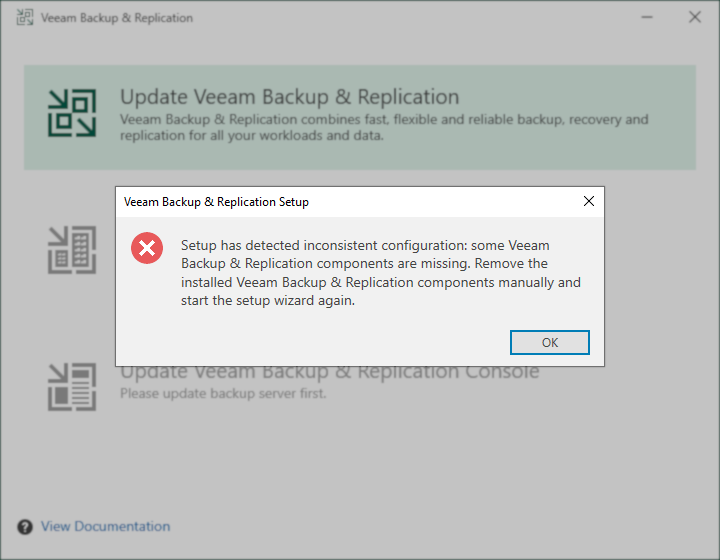
Details of the cause of the error can be found within the most recently modified SuiteEngine log file located in:C:\ProgramData\Veeam\Setup\Temp\
Example: C:\ProgramData\Veeam\Setup\Temp\SuiteEngine_20_03_2025_12_06_06.log
[ERROR] Unable to initialize setup of Veeam Backup & Replication: installation is corrupted. Cannot find required component Microsoft Entra ID Plug-in for Veeam Backup & Replication installation.
Cause
Solution
Note: The missing package could be something other than the Microsoft Entra ID Plug-in for Veeam Backup & Replication. However, the vast majority of support cases related to the 12.3.1 update process so far have involved the Microsoft Entra ID Plug-in for Veeam Backup & Replication. In these cases, the package was either manually uninstalled or, in the case of Veeam Recovery Orchestrator, not included during the previous installation.
Install the Microsoft Entra ID Plug-in for Veeam Backup & Replication from the updater ISO:
- Mount the Veeam Backup & Replication 12.3.1 updater ISO.
- Open a Run prompt (Win+R).
- Paste in the following command and update the drive letter to match the mounted Updater ISO.
- Hold [Ctrl]+[Shift] and tap [Enter].
(This key sequence will force the Run prompt to execute the command with elevated permissions.) - Click Yes on the UAC prompt.
- Proceed through the Microsoft Entra ID Plug-in for Veeam Backup & Replication installer wizard.
- Once the Plug-in is installed, run the Setup.exe from the Veeam Backup & Replication 12.3.1 updater ISO.
To report a typo on this page, highlight the typo with your mouse and press CTRL + Enter.