Error occurred during certificate processing. — Upgrade Veeam Backup Enterprise Manager Error
Challenge
When attempting to upgrade an existing Veeam Backup Enterprise Manager deployment to version 12.2, the installer fails, displaying the error:
Error occurred during certificate processing.
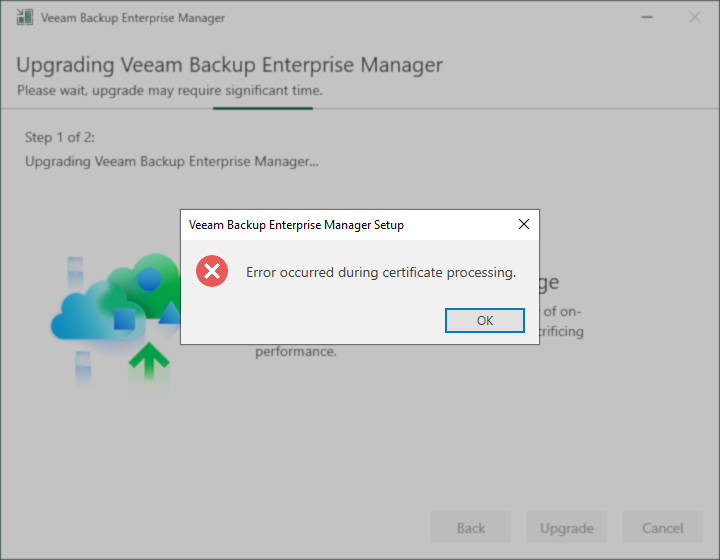
Cause
Solution
Part 1: Review TLS Certificate
Review the existing TLS certificate and identify if the Certificate Store Name value is (null) using the following command:
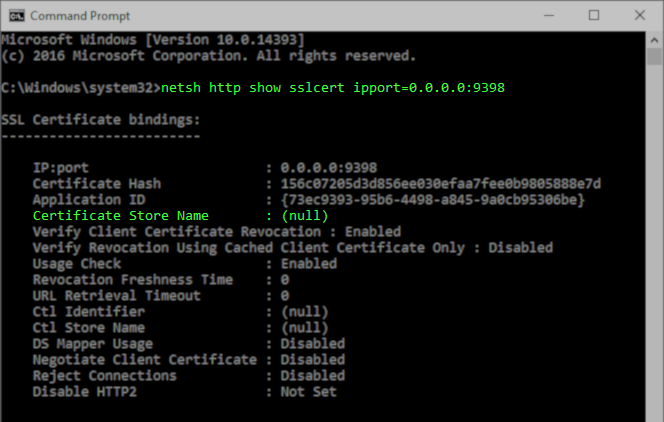
Part 2: Remove and Rebind Certificate
If the Certificate Store Name is listed as (null), you must rebind the existing TLS certificate so that it has the Certificate Store Name explicitly specified.
- Review the existing certificate and take note of the Certificate Hash value.
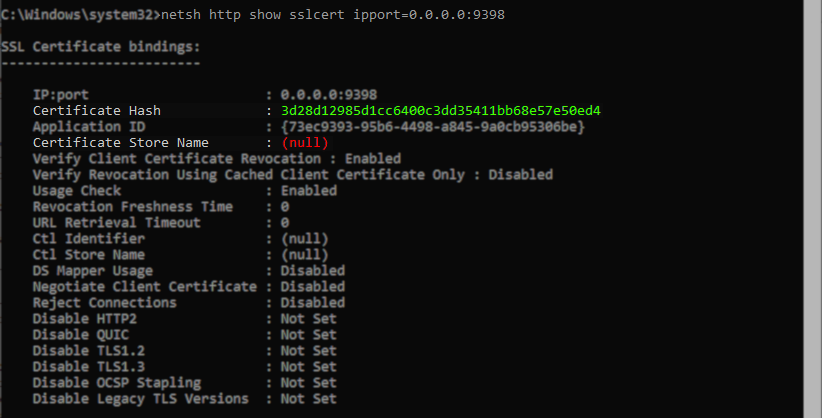
- Remove the existing certificate.

- Using the Certificate Hash value you noted from step 1, rebind the existing certificate, specifying the Certificate Store as My.

Part 3: Complete Veeam Backup Enterprise Manager Upgrade
After the upgrade of Veeam Backup Enterprise Manager (VBEM) fails, the installer will not offer the option to upgrade it. Therefore, after repairing the certificate issue, you'll need to use the Install Veeam Backup Enterprise Manager option and during the installation have it use the existing configuration database. If VBEM and Veeam Backup & Replication (VBR) are installed on the same machine, you must first upgrade VBR, and then install VBEM.
- Run `Setup.exe` from the Veeam Backup & Replication install media.
- [If VBR and VBEM are installed on the same machine.] Upgrade Veeam Backup & Replication.
- Install Veeam Backup Enterprise Manager.
To report a typo on this page, highlight the typo with your mouse and press CTRL + Enter.