How to Use Existing Veeam Backup & Replication PostgreSQL instance for Veeam Backup for Microsoft 365 Deployment
Article Applicability
This article documents issues that occur when installing Veeam Backup for Microsoft 365 v8 or higher on the same server as an existing Veeam Backup & Replication v12 or higher, with PostgreSQL already present. The errors described may also occur in other scenarios, as they are generic connection errors. The solution provided is strictly relevant to the scenario described.
Challenge
When attempting to use an existing PostgreSQL Instance that was created by Veeam Backup & Replication, the Veeam Backup for Microsoft 365 installer fails with the error:
Unable to proceed due to the following error: Unable to connect to the specified server. Error: Failed to connect to: <IP>:<port>.
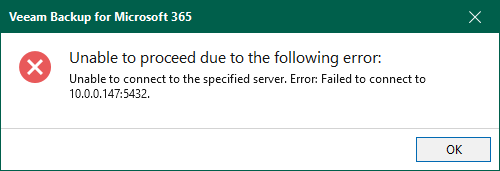
Other less common but possible errors are:
-
Unable to proceed due to the following error: Unable to connect to the specified server. Error: 28000: no pg_hba.conf entry for host "<IP>", user " postgres", database "postgres", no encryption.
-
Unable to proceed due to the following error: Unable to access PostgreSQL server using SQL authentication. SQL authentication is required by backup proxies. Please enable it on the PostgreSQL server.
Cause
The configuration settings applied to PostgreSQL by Veeam Backup & Replication are incompatible with those required by Veeam Backup for Microsoft 365.
Solution
To enable Veeam Backup for Microsoft 365 and Veeam Backup & Replication to share the existing PostgreSQL instance, you must modify several PostgreSQL configuration files described below.
The script provided below assumes the configuration files are in their default location: C:\Program Files\PostgreSQL\15\data\
- Ensure all tasks within Veeam Backup & Replication are stopped.
- Stop all Veeam services:
- Open an Administrative PowerShell Console (Win+X, tap A)
- Run the the following PowerShell script to update the configuration files and restart the PostgreSQL service:
- Start the Veeam services:
- Reattempt the Veeam Backup for Microsoft 365 install.
More Information
Related articles:
To submit feedback regarding this article, please click this link: Send Article Feedback
To report a typo on this page, highlight the typo with your mouse and press CTRL + Enter.
To report a typo on this page, highlight the typo with your mouse and press CTRL + Enter.