Console Error - Failed to connect to Veeam Backup & Replication Server
Challenge
-
Failed to connect to the Veeam Backup & Replication server: No connection could be made because the target machine actively refused it <ip>:9392
-
Failed to connect to Veeam Backup & Replication server: A connection attempt failed because the connected party did not properly respond after a period of time, or established connection failed because connected host has failed to respond <ip>:9392
-
A connection attempt failed because the connected party did not properly respond after a period of time, or established connection failed because connected host has failed to respond 10.0.0.115:9420. Make sure the backup server you are connecting with is 12.1 version.
-
No such host is known. Make sure the backup server you are connecting with is 12.1 version.
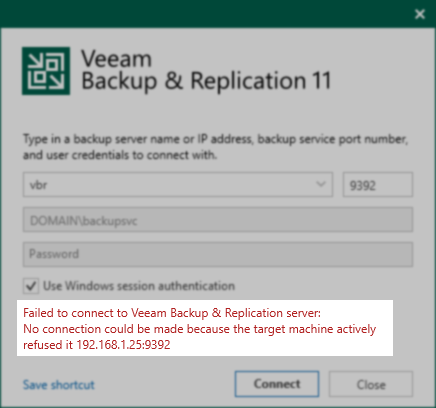
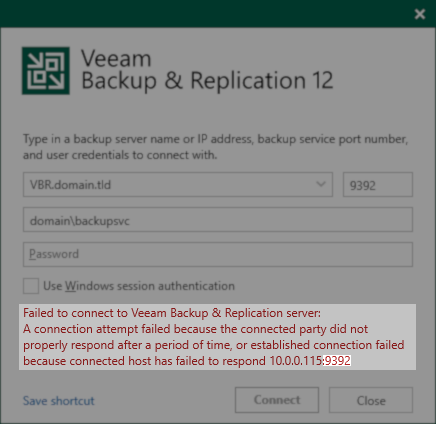
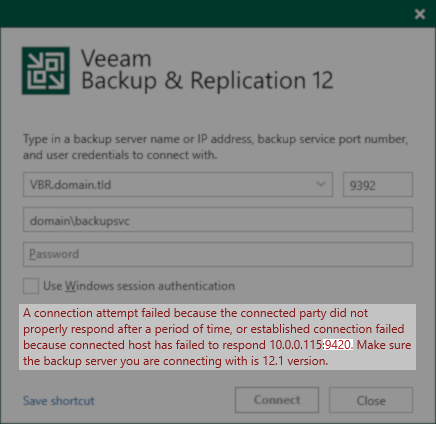
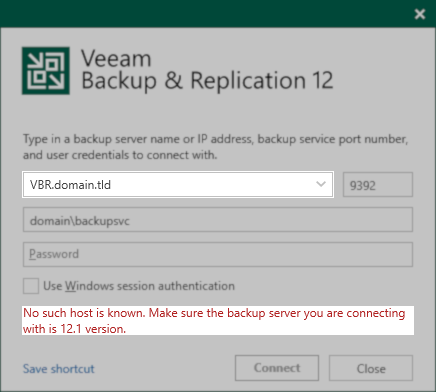
If the error shown states 'No such host is known', the hostname/FQDN specified could not be resolved to an IP address.
Confirm the server specified is correct; if it is, check DNS settings.
Cause
Solution
Below is a list of causes and solutions organized from most to least common:
The Veeam Backup Service has not started yet.
The Veeam Backup Service is set with the startup type "Automatic (Delayed Start)," this means that when the OS has just booted, it may take up to 3-5 minutes before the service starts.
The Veeam Backup Service is unable to start.
If you find that the Veeam Backup Service on the Veeam Backup Server is not started, start it. If it fails to start, create a support case and include the file: C:\ProgramData\Veeam\Backup\Svc.VeeamBackup.log from the Veeam Backup Server.
Note:
- The log file mentioned contains information about the Veeam Backup Service. If the service fails to start, there will be information about why the service was unable to start.
- One possible cause for the Veeam Backup Service to fail to start is that the SQL Instance where the VeeamBackup data is locate either is not started or cannot be reached by the service. Use the Veeam Configuration Database Connection Utility to identify where the VeeamBackup database is located, then ensure that the SQL Instance is started and can be reached by the Veeam Backup Service.
- The Veeam Backup service may fail to start if the hostname of the Veeam Backup Server was changed, for more information review: KB2350.
The Console is unable to reach the Veeam Backup Service due to a network limitation.
Review: Veeam Backup Console Port Requirements
When running the Console on a machine other than the Veeam Backup Server, that machine must be able to reach the Veeam Backup Service over ports 9392 and 9420. First, verify that the Veeam Backup Service is running on the Veeam Backup Server, and then test connectivity to that service from the remote machine using the following PowerShell cmdlets:
(Replace <hostname/ip> with the hostname or IP of the Veeam Backup Server)
Test-NetConnection -ComputerName <hostname/ip> -Port 9392Test-NetConnection -ComputerName <hostname/ip> -Port 9420The server specified in the Console connect window is incorrect.
This can occur in environments where the Veeam Backup & Replication Console is installed on a different machine than the Veeam Backup Server, and the Veeam Backup Servers hostname or IP has recently changed. Check connection settings and ensure the correct server has been specified.
The Veeam Backup & Replication software has not been installed. (New Deployments Only)
In rare cases, a mistake during deployment may have occurred where only the Veeam Backup & Replication Console was installed. In this situation, there will be no Veeam Backup Service on the machine. This can also be identified by attempting to run the Veeam Backup & Replication installer on the Veeam Backup Server and observing the message "Please uninstall console first." on the entry for installing Veeam Backup & Replication.
More Information
If none of the above methods resolve the issue, please open a support case.
If the Veeam Backup Service on the Veeam Backup Server will not start, mark the case as Severity 1.
Console "Taking Longer Than Expected" to Launch
If the remote machine where the Veeam Backup & Replication Console is launched cannot reach port 9396 on the Veeam Backup Server, the following prompt will appear after initiating the connection:
This operation is taking longer than expected. Keep waiting, or click Cancel to terminate it.
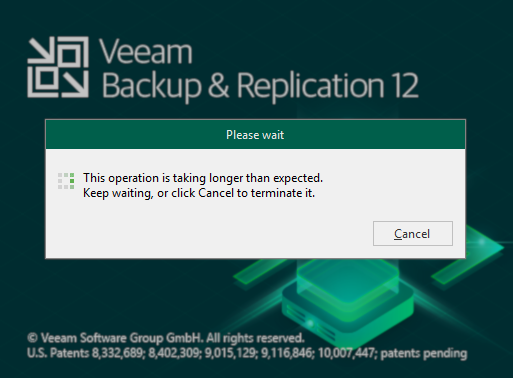
To report a typo on this page, highlight the typo with your mouse and press CTRL + Enter.
