“Cannot change WebPart ExportMode to ‘All’. WebPart will be skipped” - Warning When Performing Backup of SharePoint Sites
Challenge
Cannot change WebPart ExportMode to ‘All’. WebPart will be skipped (WebPart ID: <guid>)Cause
To back up Classic Web Parts with the Modern App-Only Authentication method, Veeam Backup for Microsoft 365 requires setting the "Export Mode" property of the web part from "None" to "All" to make this Web Part exportable and available for backup.
Sometimes permissions or scale may make it challenging to configure "Export Mode". To automatically allow Veeam Backup for Microsoft 365 to mark a Web Part as exportable you must enable the "Allow custom script" option for affected SharePoint sites.
Important: Custom scripting support in SharePoint Online is changing, and so the content of this knowledge base article is subject to change.
Solution
Administrators have the option to allow execution of custom scripts. This setting is accessible in SharePoint Admin Center, under Settings -> Classic Settings.
It is also possible to enable custom scripting using PowerShell command:
Set-SPOTenant DenyAddAndCustomizePages $False
Learn more about custom scripting:
What is Changing
Microsoft has announced that starting in March of 2024, they will remove the ability to execute custom scripts on personal and self-service sites.
As part of the rollout of this change, Microsoft has created a new PowerShell command:
Set-SPO DelayDenyAddCustomizePagesEnforcement $TrueThis command is available in SharePoint Online Management Shell version 16.0.24524.12000 or later and allows administrators to delay the removal of custom script execution until May 2024.
DelayDenyAddCustomizePagesEnforcement - PowerShell Command Usage
- $False (default) — For site collections where administrators have enabled the ability to add custom script, SharePoint will revoke that ability within 24 hours from the last time this setting was changed.
- $True — All changes administrators make to custom script settings are preserved. When the value is set to true, a banner will appear in the active sites list of the SharePoint admin center, indicating that changes to custom scripts are permanent.
Limitations and Considerations
- It is possible to upgrade Classic Web Parts to Modern Web Parts. Learn more at Microsoft: Transform classic pages to modern pages.
- The NoScriptSite setting will be configured to True for existing SharePoint sites and OneDrive sites.
- Any existing scripts in OneDrive and SharePoint sites will remain unaffected.
More Information
Alternative Option: Skip WebParts Silently by Suppressing the Warning
Critical Note: Suppressing the warning will prevent the alert, and WebParts that would have triggered the warning will be skipped silently and not protected by Veeam Backup for Microsoft 365.
Before you begin:
- Ensure there are no active Backup or Restore tasks.
Perform the following 4 steps on the Veeam Backup for Microsoft 365 server and each of the Proxies:
- Stop the Veeam Backup Proxy for Microsoft 365 Service
- Edit the Proxy.xml file located here:
C:\ProgramData\Veeam\Backup365\Proxy.xml- Within the Proxy.xml file, add the following line under the <Archiver> section:
<Source ShowSkippedSharePointWebPartsWarning="False" />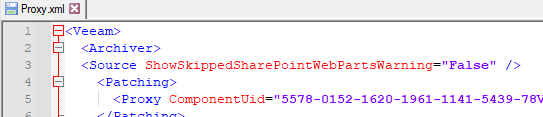
If the Proxy.xml already contains a <Source /> node, add the parameter ShowSkippedSharePointWebPartsWarning="False" after the existing parameters.
Do not create a second <Source /> line entry within the Proxy.xml file, it will not be read.
- Start the Veeam Backup Proxy for Microsoft 365 Service
To report a typo on this page, highlight the typo with your mouse and press CTRL + Enter.