Agent is managed by another Veeam server
Challenge
During the Rescan of a Protection Group, a machine displays the warning:
Agent is managed by another Veeam server (<other_Veeam_server>)
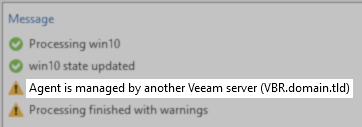
Cause
This occurs when the machine has registry entries indicating the Veeam Agent for Microsoft Windows deployment on that machine is managed by a different Veeam Backup & Replication server.
Solution
- If the Veeam Backup Server listed in the warning is valid and is intended to manage the machine, remove the machine from the protection group on the Veeam Backup Server where the warning occurred.
- If the intent is to migrate the management of the machine from the other Veeam Backup Server to this new Veeam Backup Server, first remove the machine from all jobs and protection groups on the other machine.
More Information
Forcefully Disassociate Veeam Agent for Microsoft Windows Deployment
Normally, once a machine has been removed from all jobs and protection groups on a Veeam Backup Server, records tieing that Veeam Agent for Microsoft Windows deployment to that Veeam Backup Server should be removed.
If this does not occur, or if the Veeam Backup Server managing the Veeam Agent for Microsoft Windows deployment is no longer available, perform the following procedure to force it into standalone operation mode.
- Connect to the machine failing to rescan.
- Open Registry Editor (regedit)
- Navigate to the following key:
HKLM\SOFTWARE\Veeam\Veeam EndPoint Backup\ - Remove the following registry values:
- JobSettings
- VBRServerName
- VBRServerID
- Set the following values to 0:
- ReadonlyMode
- ManagedModeInstall
- Restart the Veeam Agent for Microsoft Windows service.
The Veeam Agent for Microsoft Windows install on that machine should now operate in standalone mode and may be managed by another Veeam Backup Server as needed.
To submit feedback regarding this article, please click this link: Send Article Feedback
To report a typo on this page, highlight the typo with your mouse and press CTRL + Enter.
To report a typo on this page, highlight the typo with your mouse and press CTRL + Enter.