Veeam PowerShell Command Fails With: "Unable to connect to the server with MFA-enabled user account."
Challenge
When attempting to execute Veeam PowerShell commands, the following error occurs:
Unable to connect to the server with MFA-enabled user account.
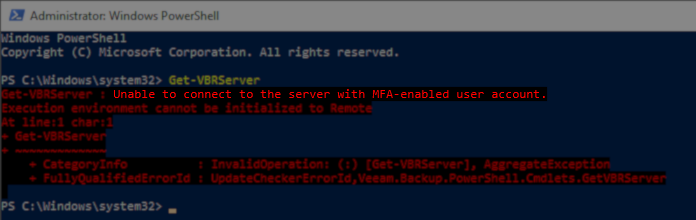
Cause
This error occurs when MFA (Multi-Factor Authentication) is enabled within Veeam Backup & Replication and the account you are logged in as is not designated as a service account.
As noted in the MFA Requirements and Limitations:
MFA is not supported for PowerShell (either interactive logon or non-interactive connections). To use PowerShell cmdlets with Veeam Backup PowerShell Module or Microsoft Windows PowerShell, run the Veeam Backup & Replication console or Microsoft Windows PowerShell under the service account with disabled MFA.
Solution
To enable the execution of PowerShell commands, either run PowerShell as a dedicated service account or disable MFA for your account by temporarily assigning it as a service account.
Note:
- Once a user has been marked as a service account, MFA is not disabled until the Edit User and Users & Roles windows are closed by clicking OK. The PowerShell window does not need to be reopened if it was open before the change.
- If you temporarily mark a user as a service account, remember to remove that user's service account status to restore MFA requirements after executing the PowerShell commands.
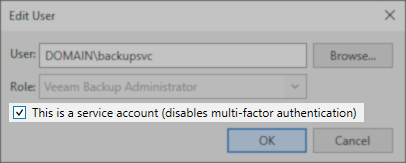
To submit feedback regarding this article, please click this link: Send Article Feedback
To report a typo on this page, highlight the typo with your mouse and press CTRL + Enter.
To report a typo on this page, highlight the typo with your mouse and press CTRL + Enter.