How to Collect Logs for Veeam Backup Enterprise Manager
Purpose
This article documents how to collect logs from Veeam Backup Enterprise Manager.
Solution
Automated Log Collection
- Connect to the Enterprise Manager Website
- Click Configuration in the top-right corner.
- In the Configuration section, on the left side, click About.
- At the bottom of the About page, click Download support logs.
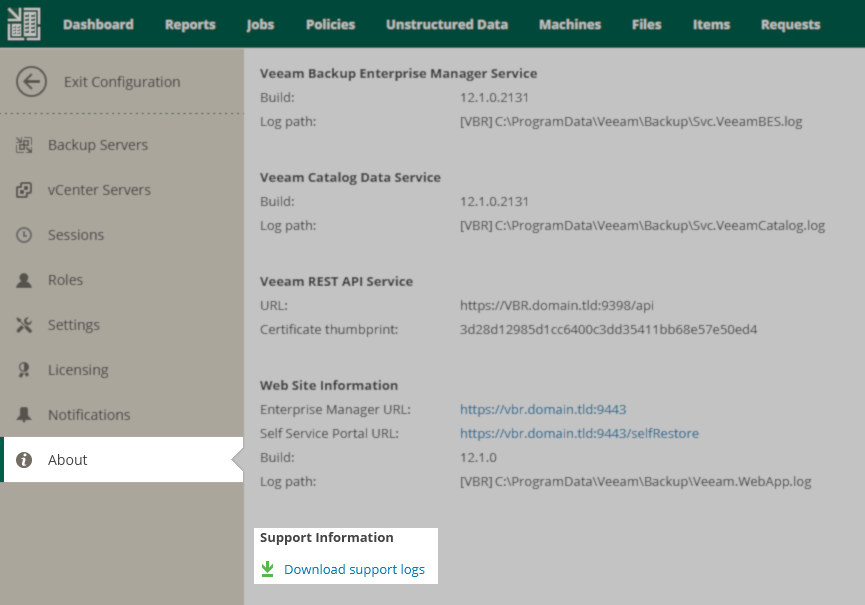
Manual Log Collection
If the Veeam Backup Enterprise Manager web console is unavailable, please review the following options for manually collecting logs.
Method 1: Simple (Larger Log Bundle)
Zip everything found in the folder:
%programdata%\Veeam\Backup
Attach that zip file to the support case.
Method 2: Advanced (Smaller Log Bundle)
Collect the following files and folders into a zip file.
Files
- C:\ProgramData\Veeam\Backup\CatalogReplicationJob.*
- C:\ProgramData\Veeam\Backup\Svc.VeeamBES.Collect.*
- C:\ProgramData\Veeam\Backup\Svc.VeeamBES.*
- C:\ProgramData\Veeam\Backup\Svc.VeeamCatalog.*
- C:\ProgramData\Veeam\Backup\Veeam.WebApp.*
- C:\ProgramData\Veeam\Backup\WmiServer.EnterpriseSrv.*
Folders
- C:\ProgramData\Veeam\Backup\RegistryOptions\*
- C:\ProgramData\Veeam\Backup\Utils\*
- C:\ProgramData\Veeam\Backup\System\*
For information about attaching files to a support case, please review: https://www.veeam.com/kb4162
More Information
Related Articles
- How to Collect Logs for Veeam Backup & Replication
- How to Collect Logs for Veeam Backup Enterprise Manager
- How to Locate and Collect VSS/VIX Log Files From Guest OS
- Granular Log Collection Guide for SOBR Capacity/Archive Tier Issues
- How to Collect Logs for Veeam ONE
- How to Collect Logs for Veeam Management Pack for Microsoft System Center
- How to Collect Logs for Veeam Agent for Microsoft Windows
- How to Collect Logs for Veeam Plug-in for Microsoft SQL Server
- How to Collect Logs for Veeam Plug-in for SAP HANA
- How to Collect Logs for Veeam Plug-in for Oracle RMAN
- Veeam Cloud Connect - Compiling Provider/Tenant Logs for Support Cases
- Veeam Service Provider Console – Compile and Upload Server Logs
For more information on how we process the collected data, please visit: vee.am/processing_of_personal_data
To submit feedback regarding this article, please click this link: Send Article Feedback
To report a typo on this page, highlight the typo with your mouse and press CTRL + Enter.
To report a typo on this page, highlight the typo with your mouse and press CTRL + Enter.