How to Change Veeam ONE Web Client Port
Purpose
This article documents the procedure for changing the port used by the Veeam ONE Web Client, which by default is 1239.
Solution
Desktop Shortcut Not Automatically Updated
This procedure does not update the Veeam ONE Web Client shortcut on the desktop (C:\Users\Public\Desktop).
Part 1: Update the Binding Port in IIS
- Open Internet Information Services (IIS) Manager (InetMgr.exe)
- In the navigation tree on the left side, expand the entry for the local machine.
- Expand the Sites entry to expose the VeeamReporter entry.
Note: Veeam Reporter is what the Veeam ONE Web Client was named prior to Veeam ONE 11. - Right-click on the VeeamReporter entry and select Edit Bindings...
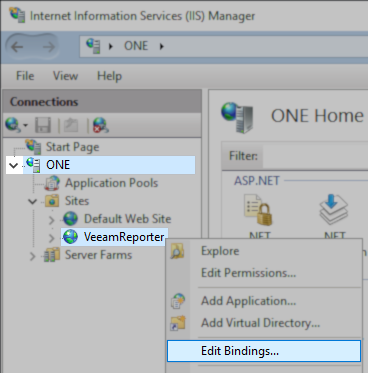
- Within the Site Bindings window, select the entry listing the current port and click Edit...
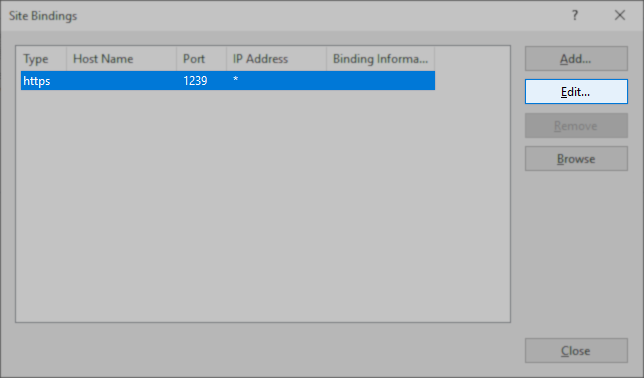
- In the Edit Site Binding window, update the port value and click OK.
Note: Ensure that the port you are attempting to use is not already in use by another process.
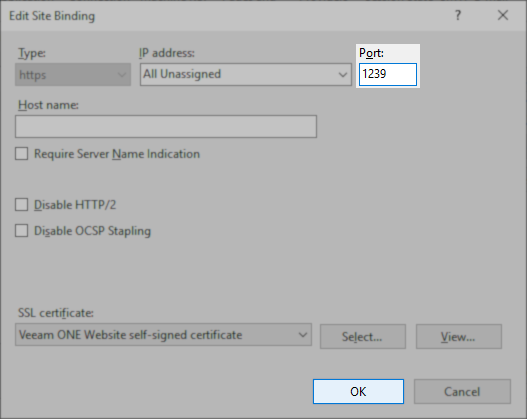
- Close the Site Binding window.
- Close Internet Information Services (IIS) Manager
Part 2: Update the ReportViewerUri Value in the Registry
Update the port in the following registry value:
Key Location: HKLM\SOFTWARE\Veeam\Reporter Enterprise\
Value Name: ReportViewerUri
Value Type: String Value (REG_SZ)
- Open Registry Editor
- Navigate to: HKEY_LOCAL_MACHINE\SOFTWARE\Veeam\Reporter Enterprise
- Double-click on the value named ReportViewerUri
- Update the Value data to replace the old port number with the new port.
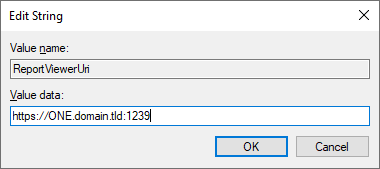
Check ReportViewerUri Value After Upgrade
The ReportViewerUri value may be updated by the Veeam ONE installer during an upgrade.
More Information
Should you have any questions, contact Veeam Support.
To submit feedback regarding this article, please click this link: Send Article Feedback
To report a typo on this page, highlight the typo with your mouse and press CTRL + Enter.
To report a typo on this page, highlight the typo with your mouse and press CTRL + Enter.