Backup Repository in Invalid State - Causes and Troubleshooting Advice
Purpose
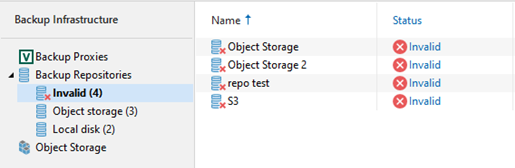
Solution
The sections below list different reasons why Veeam Backup for Microsoft 365 may list a backup repository as having an Invalid state.
The list below is in no particular order. Each possibility must be investigated individually.
If you would like assistance, please open a support case.
Local cache on an extended backup repository is different from that in object storage.
The cache state is verified by comparing timestamps and an identification number of the associated backup and proxy repositories; these values must be identical to each other.
Solution: Force PersistentCache Resync
- Edit the Object Storage Repository and on the "Backup proxy and cache location" step, identify the "Local cache path." where the PersistentCache is stored.
- Navigate to the PersistentCache folder and empty it. This will force the repository into the "Out of Sync" state.
- Use the sync option to recreate the cache.
A repository lock in Object Storage is missing.
A repository lock is imposed by the backup proxy server and prevents such locked object storage from being added as an extension to any other backup repository configuration. A lock file is saved to the RepositoryLock directory. For more information, see Object Storage Structure.
Solution: Restart Services if RepositoryLock is missing.
- Check if the RepositoryLock file is missing:
- Explore the bucket of the Object Storage.
- Navigate to the RepositoryLock directory.
- If the RepositoryLock is missing:
- Make sure no Backup jobs or Restore sessions are running.
- Restart the Veeam Backup Proxy for Microsoft 365 service.
A trusted certificate for S3-Compatible object storage has been changed.
Unable to check object storage lock (reason: The object storage server security certificate is not valid. Examine and accept the certificate.)
Solution: Readd Storage to Veeam Backup for Microsoft 365
- Create a Temporary Repository, this will be used to unassign the existing jobs from the repository being investigated.
- Disable the jobs that are using the backup repository that is in the Invalid state.
- Edit those jobs, and reconfigure them to use the temporary repository created in Step 1.
- Remove the Backup Repository and remove the Object Storage from the console.
- Re-add the Object Storage entity where the correct certificate will be used.
- Configure a repository to Offload the data to the re-added Object Storage.
- Reconfigure the jobs that you modified in Step 3 to use the re-added repository.
Specific to the Object Storage used to Extended Backup Repositories:
A connection to object storage is missing.
Solution: Isolation Testing and Checking Firewall
- Test connecting to the Object Storage using a third-party tool from the machine where Veeam Backup for Microsoft 365 is installed. For example, using S3 Browser or Azure Storage Explorer. If both the third-party tool and Veeam Backup for Microsoft 365 are unable to connect, you'll need to take steps to resolve the connectivity issue.
- If the third-party tool is able to connect, but the issue persists for Veeam Backup for Microsoft 365, check the firewall configuration to confirm that the ports used by Veeam Backup for Microsoft 365 have been opened.
A container/bucket is missing or has been renamed.
Solution: Create a New Bucket and Repository
- First, use an explorer (S3 Browser or Azure Storage Explorer) or the respective web interface to check if the container or bucket exists.
- If the bucket or container is missing, you must create a new bucket and configure a new object storage repository.
A repository folder is missing or has been renamed.
Solution:
- Make sure that the folder that contains the PersistentCache exists.
- If the folder doesn't exist or is empty, make sure no Backup jobs or Restore sessions are running and restart the Veeam Backup Proxy for Microsoft 365 service.
- Then, use the sync option to create the cache.
To report a typo on this page, highlight the typo with your mouse and press CTRL + Enter.