The Console Does Not Appear After Being Launched
Challenge
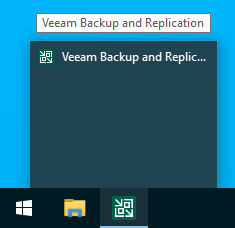
Cause
The Console's window position is off the edge of the screen.
When the Veeam Backup & Replication Console is closed, its on-screen location is stored in a user-specific configuration file (see More Information section). If the Console was previously closed while using a screen with a higher resolution or a second monitor, the coordinates stored may be outside the bounds of the current screen.
Solution
Reposition the Veeam Backup & Replication Console Window
- Hold Shift and Right-Click the tray icon.
- Select Move from the list.
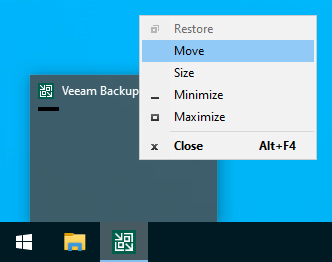
- Tap any direction key (←, ↑,→, or ↓) on the keyboard, and the application window will attach to the mouse cursor.
- Move the mouse cursor, without clicking any mouse buttons, back onto the screen with the console window attached to it.
Note: Clicking any mouse button will cause the window to detach from the mouse cursor.
More Information
The console's window position, along with many other user-specific UI settings, is stored in:
%localappdata%\Veeam_Software_Group_GmbH\veeam.backup.shell.exe_Url_hu1utqnj52thvmhrg5kie2bl15o22i22\12.0.0.0\user.config
*The path shown above is for Veeam Backup & Replication 12 as indicated by the 12.0.0.0 in the file path.
An alternative solution is to edit this user.config file and change the MainWindowPosition value to 0,0.
<setting name="MainWindowPosition" serializeAs="String"> <value>0, 0</value> </setting>
To report a typo on this page, highlight the typo with your mouse and press CTRL + Enter.