How to Unhide the Restore Reason Page
Purpose
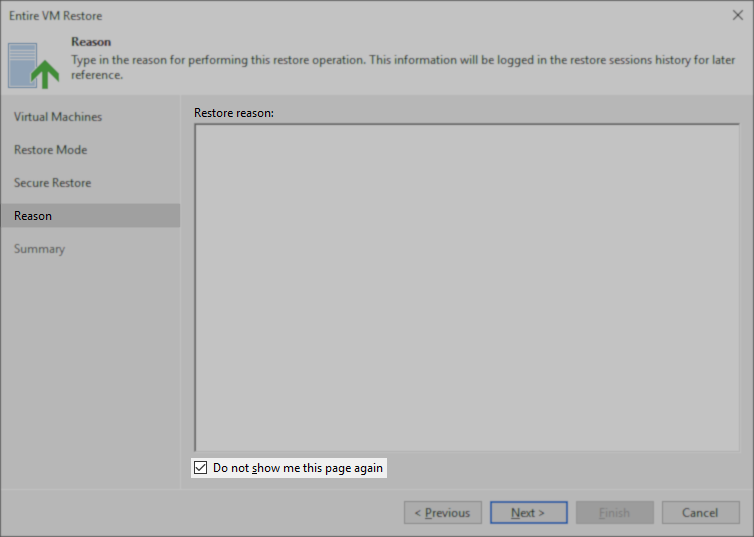
Solution
The "Do not show me this page again" setting and other user-specific UI preferences are stored in the user.config files stored in:
%localappdata%\Veeam_Software_Group_GmbH
Each application will have a subfolder containing a version number, and within that will be the user.config file.

Option 1: Edit the user.config files and manually change setting values
This action will only affect the user whose %localappdata% folder the user.config files are contained in.
- Close the Veeam Backup Console.
- Navigate to %localappdata%\Veeam_Software_Group_GmbH, and within the folder for veeam.backup.shell.exe, open the version number folder.
- Edit the user.config file.
- Search for setting names that include the word "Reason".
There may be more than one setting name that matches. For example: FexFlrWizardReasonPageShow, ShowIRReason, ShowHvIRReason, ShowRestoreReason, ShowHvRestoreReason, ShowFilesRestoreReason, ShowHvFilesRestoreReason, ShowVeadRestoreReason, ShowVesqlRestoreReason - Modify the value of each "Reason" setting to change its <value> from False to True.
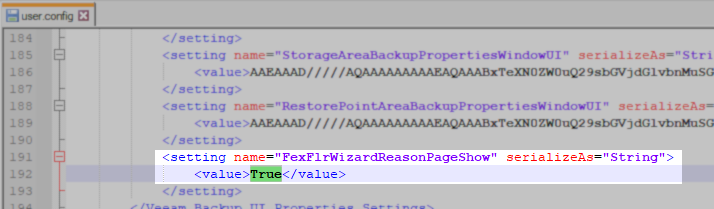
- Save the modified user.config file.
- Open the Veeam Backup Console.
Option 2: Delete all user.config files, reverting UI preferences to the default
This action will only affect the user whose %localappdata% folder the files are removed from. The settings contained within the file user.config are only UI related, for example, window size and position, visible tabs, ribbon state, etc.
- Close the Veeam Backup Console.
- Navigate to: %localappdata%\Veeam_Software_Group_GmbH
- Remove the user.config and user.config.bak files within each subfolder.
PowerShell:
- Open the Veeam Backup Console.
(All UI settings will be reverted to default as if it is the first time this account has ever opened the Veeam Backup Console.)
More Information
To disable the ability to toggle the "Do not show me this page again" option on the Reason tab of all restores, create the following registry value on the Veeam Backup Server.
Note: If the Reason tab has already been hidden, this setting will not unhide it; this registry setting only prevents the setting from being modified.
Key Location: HKLM\SOFTWARE\Veeam\Veeam Backup and Replication\
Value Name: UIRequireRestoreReason
Value Type: DWORD (32-Bit) Value
Value Data: 1
PowerShell:
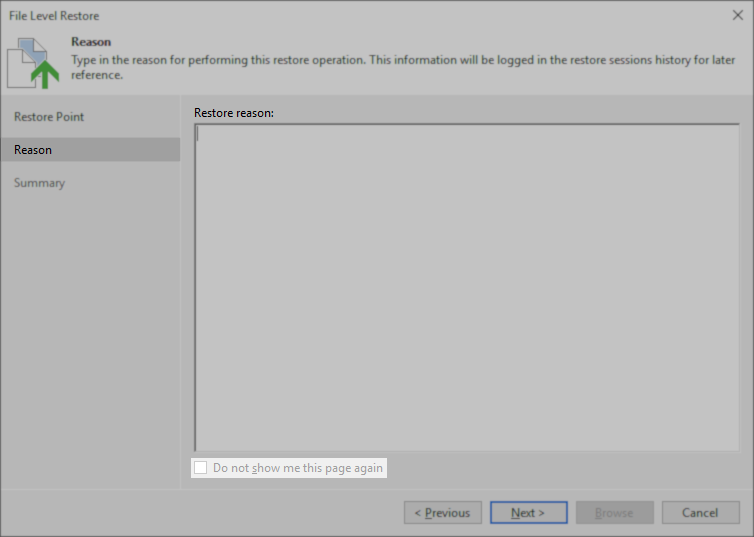
To report a typo on this page, highlight the typo with your mouse and press CTRL + Enter.