How To Configure Veeam Backup for Microsoft 365 to Use Microsoft Graph Export API for Teams
Purpose
This article documents the procedure for enabling Veeam Backup for Microsoft 365 to use the Teams Export APIs to backup Teams chatsVeeam Backup for Microsoft 365 backs up Teams channel messages. For more information on the limitations of Teams chat backup, click here..
In Veeam Backup for Microsoft 365 6a, by default, EWS APIs are used to back up the TeamsMessagesData folder, however Microsoft plans to deprecate Exchange Web Services (EWS) backup for the TeamsMessagesData folder in the future. After EWS API access to the TeamsMessagesData folder is deprecated, the only way for Veeam Backup for Microsoft 365 to back up Teams chatsVeeam Backup for Microsoft 365 backs up Teams channel messages. For more information on the limitations of Teams chat backup, click here. will be using the Teams Graph Export APIs.
Challenge
After EWS API access is deprecated, if Veeam Backup for Microsoft 365 is not switched to the new Teams Graph Export APIs, backup jobs will display the following warning:
Folder TeamsMessagesData was skipped from processing.
Solution
Follow these steps to activate the new method to back up Teams data via Teams Export APIs:
Preparation
Make sure your Microsoft 365 organization has access to the Teams Export APIs.
KB4322: How to request access to Microsoft Graph Teams Export APIs
Enable Teams Graph API Backup on Veeam Backup for Microsoft 365 Server
On the Veeam Backup for Microsoft 365 server, in an Administrative PowerShell window, run the following PowerShell command:
Alternatively, right-click the Veeam Backup for Microsoft 365 PowerShell shortcut on the desktop and select Run as Administrator.
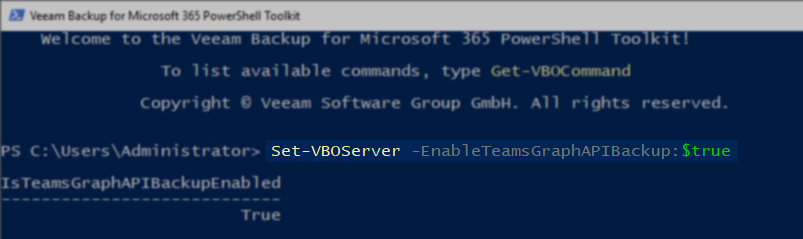
Enable Teams Graph API Backup on Proxies
Note: Enabling Teams Graph API Backup for a proxy is irreversible. Once a proxy has been configured to use the Microsoft Graph Export API for Teams, it cannot be reverted to use EWS.
On the Veeam Backup for Microsoft 365 server, in an Administrative PowerShell window*, perform the following steps to enable usage of the Graph Export API for Teams on each of the Proxies that will use the new API to back up Teams chatsVeeam Backup for Microsoft 365 backs up Teams channel messages. For more information on the limitations of Teams chat backup, click here..
*Alternatively, right-click the Veeam Backup for Microsoft 365 PowerShell shortcut on the desktop and select Run as Administrator.
- Run the following PowerShell Command to retrieve a list of all available Proxies and their Proxy IDs.
You will need the proxy IDs for the next step.
- For each backup proxy that you want to process Team data via the new Teams Export APIs, run the following PowerShell cmdlet:
Replacing proxy_id with the GUID of the proxy.
Example
Show in the example below:
- The list of proxies is retrieved.
- A specific proxy is set to use Teams Graph API.
- The list of proxies is retrieved again to confirm that the option is enabled.
Enable Teams Chat Backup in GUI
- Reopen the Veeam Backup for Microsoft 365 console.
- Right-click on the Organization and select 'Edit organization'.
Note that there is now a checkbox specifically for Microsoft Teams. That checkbox needs to be selected to back up Teams chatsVeeam Backup for Microsoft 365 backs up Teams channel messages. For more information on the limitations of Teams chat backup, click here.. If access to the API has not been granted and this checkbox is enabled, the Teams backup will fail.
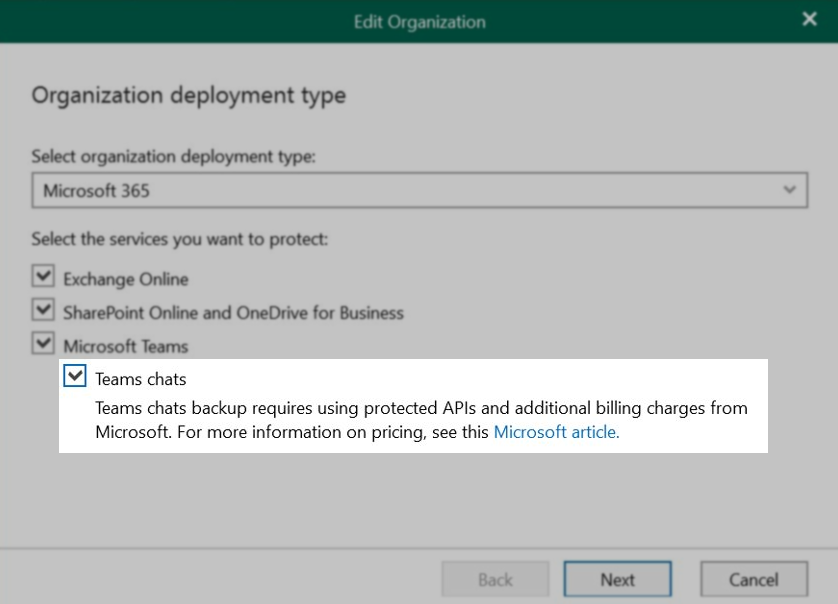
- Edit the Backup Job will be backing up Teams Chats and enable ChatsVeeam Backup for Microsoft 365 backs up Teams channel messages. For more information on the limitations of Teams chat backup, click here. in Processing Options:
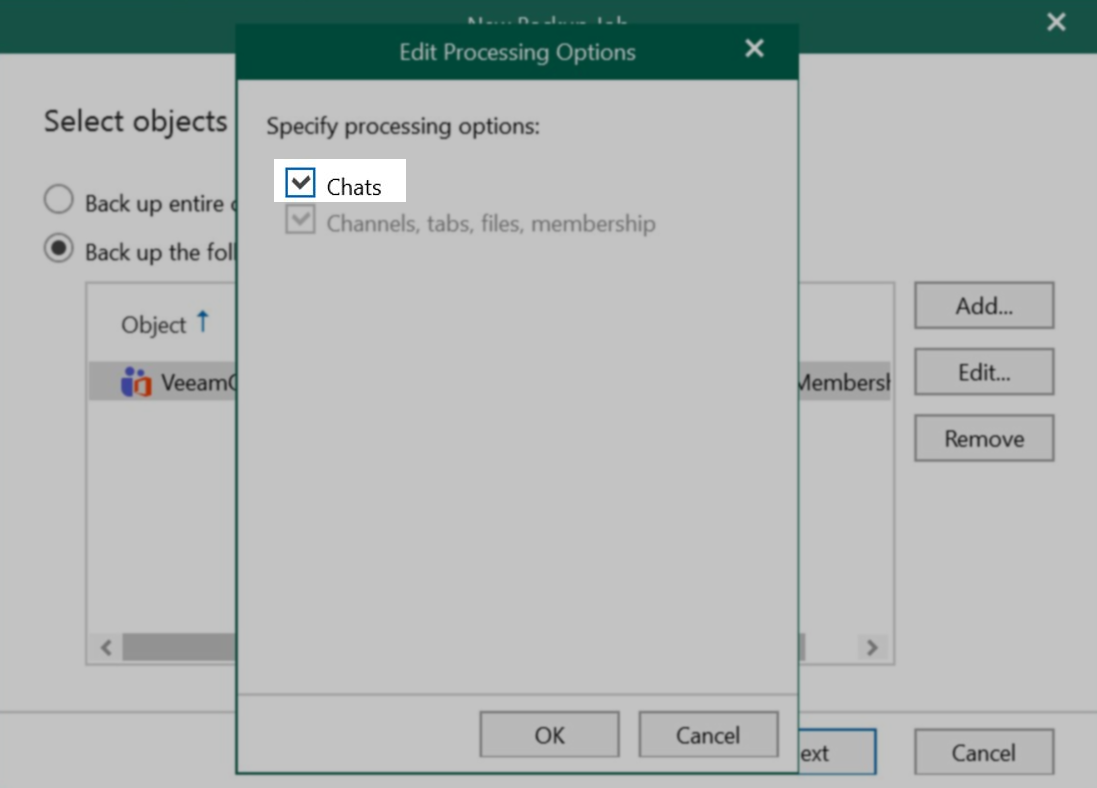
More Information
To report a typo on this page, highlight the typo with your mouse and press CTRL + Enter.
