How to Force Enterprise Manager Login to Use Form-Based Authentication
| KB ID: | 2089 |
| Product: | Veeam Backup & Replication | 10 | 11 |
| Published: | 2016-01-15 |
| Last Modified: | 2022-05-06 |
Purpose
This article documents how to force Enterprise Manager to use HTML Form-Based authentication instead of a Windows Authentication Pop-Up.
Clik here to view.
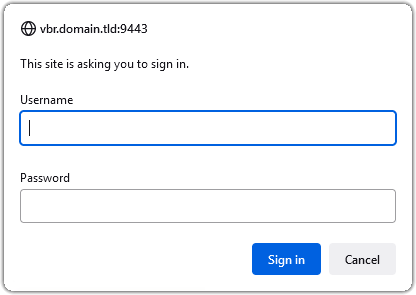
Windows Authentication Pop-Up
Clik here to view.
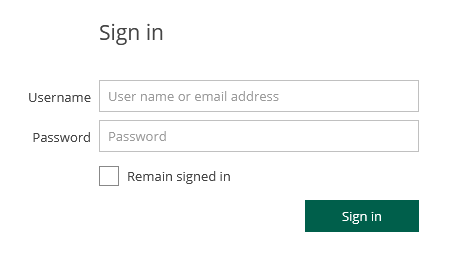
HTML Form-based Authentication
Solution
Disable Windows Authentication
- Open the web.config file.
Default Path: C:\Program Files\Veeam\Backup and Replication\Enterprise Manager\WebApp\web.config - Locate the useWindowsAuth key and set the value to false.
No reboot required. Simply relaunch the the Enteprise Manager webpage.
Default Value:
<add key="useWindowsAuth" value="true" />Clik here to view.
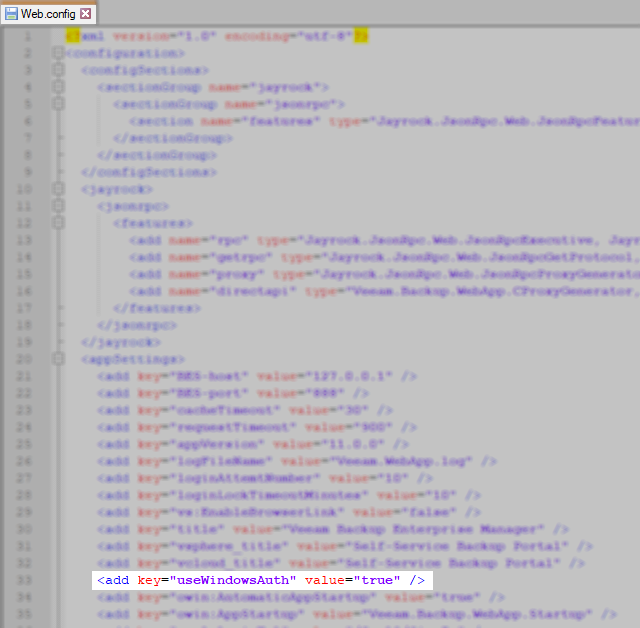
Default Value Shown
More information
- Alternatively, use the following page to go directly to the HTML Form-based Enterprise Manager login page:
https://EnterpriseManagerServerDNSorFQDNhere:9443/login.aspx - Veeam Backup Enterprise Manager supports single sign-on authentication based on the SAML 2.0 protocol. For more information reference: About Veeam Backup Enterprise Manager > SAML Authentication Support
Click here to send feedback regarding this KB, or suggest content for a new KB.
To report a typo on this page, highlight the typo with your mouse and press CTRL + Enter.
To report a typo on this page, highlight the typo with your mouse and press CTRL + Enter.
